By default Skype does not offer to run more than one Skype account on your computer at the same time. But it is quite possible to run multiple Skype account on your computer simultaneously. This might be useful if you wish to use your work account and personal account at the same time. If you want to be signed in to both accounts at the same time, you need to create a new instance of Skype.
- Open file explorer and go to the "C:\Program Files (x86)\Skype\Phone" or "C:\Program Files\Skype\Phone" and right click on Skype.exe and select Send to > Desktop ( Create shortcut )
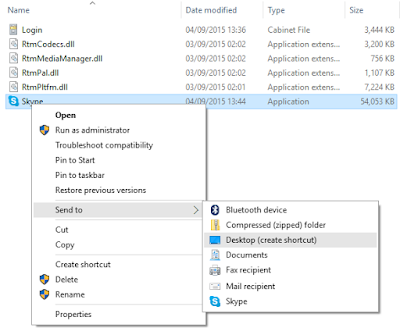
- Go to desktop and find the shortcut which you have created right now then right click on it and select properties.
- Click on shortcut tab and in the Target field add /secondary to end of the path. The target field should be like "C:\Program Files\Skype\Phone\Skype.exe" /secondary or "C:\Program Files (x86)\Skype\Phone\Skype.exe" /secondary ( In case if you are running a 64-bit operating system).
- Make sure there is a space between Skype.exe" and /secondary . Now hit on Apply button and save this setting by clicking OK button.
- Now you will have two Skype shortcut on the desktop. Double click on shortcuts and enjoy two account simultaneously.



No comments:
Post a Comment